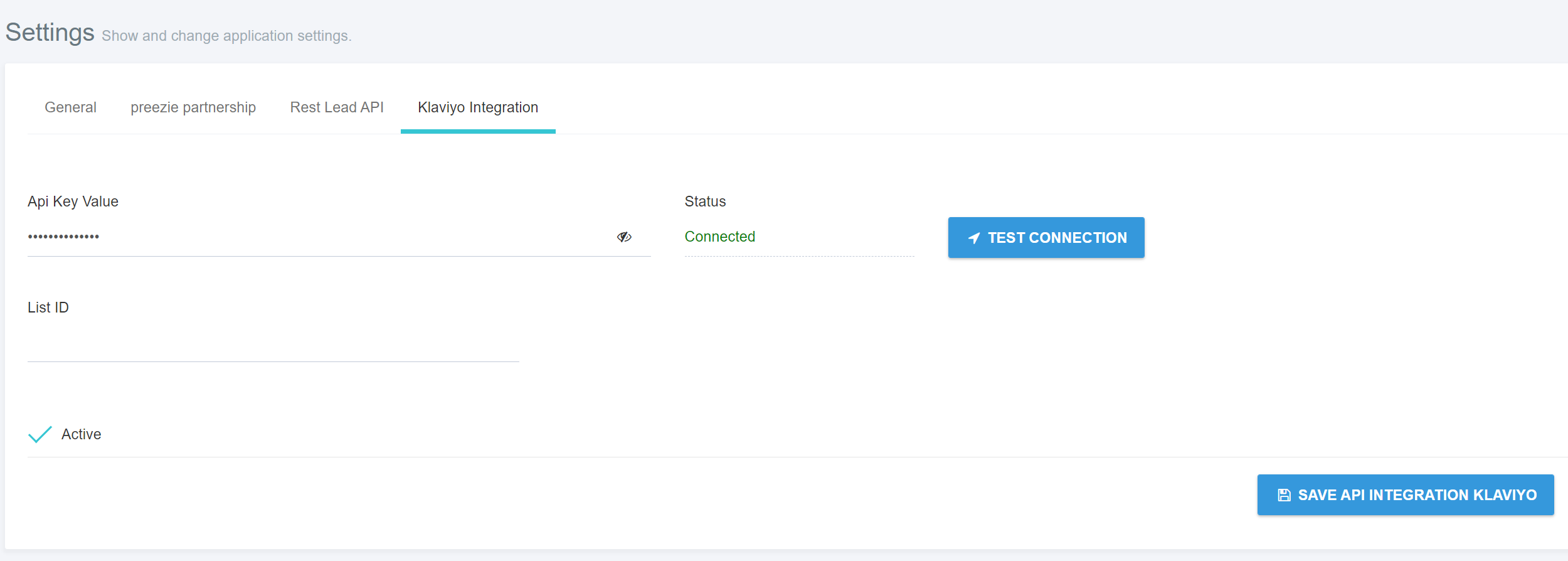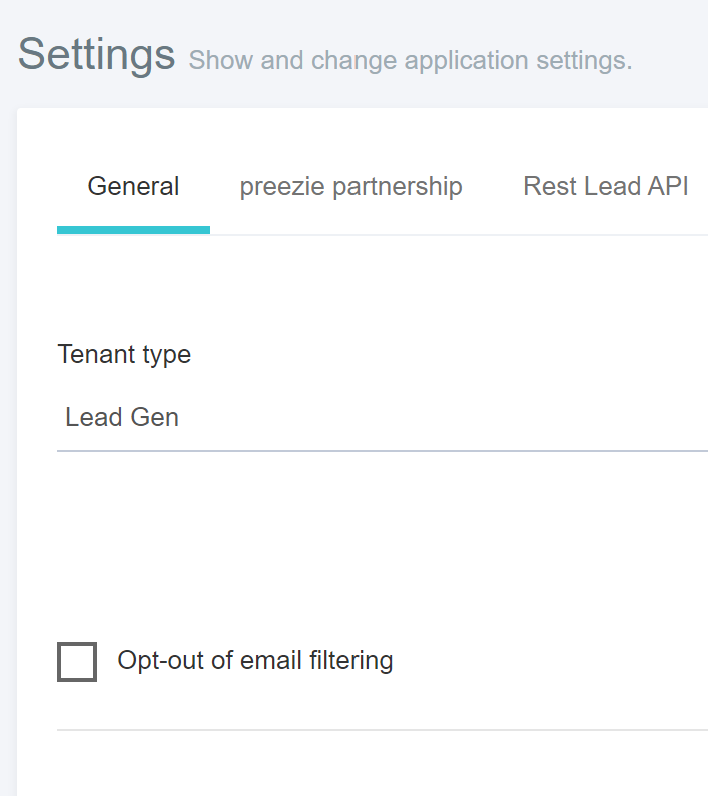...
Set up Klaviyo for preezie
First find your API key in your Klaviyo account
go to Account > Settings > API Keys > Private API Keys
Click Create
...
Private API
...
Key, give it a name
Select Custom Key > Full Access for List, Metrics, Profiles:
...
Hit Create
...
Copy and paste this private key from Klaviyo into your preezie Admin > Settings > Tenant settings > Klaviyo Integration
Click Test Connection to validate your key, check Active then Save
From now on, all journey data being captured by preezie (e.g. viewed in Reports > Leads) will also appear under Klaviyo > Profiles (https://www.klaviyo.com/people)
How preezie sends data to my Klaviyo account
...
The event name is preezie lead form submit the default fields populated are:
key | value | description |
|---|---|---|
question number - question shown | text | The question and answer(s) the user chose. Multiple answers are comma separated |
etc. | Repeats for all answered questions | |
preezie_lead_id | alphanumeric | Unique id given to each lead |
preezie_source | text | The workflow’s current name |
preezie_source_type | text | How the workflow was triggered, |
prod1_id | alphanumeric | Unique id from product feed |
prod1_img | image url | Image shown from product feed |
prod1_name | product name | Name from product feed |
prod1_price | numeric | Price from product feed |
prod1_score | numeric | 0-100 preezie match score |
prod1_url | product url | Product url from product feed |
etc. | Repeats for all products specified in Result Size | |
...
Sending additional product attributes to Klaviyo
...
Once you save this all leads will go straight into your designated list (if Double Opt-in is set on your list in Klaviyo, it requires the email user to accept the invitation first).
Choose “Single opt-in” so the preezie system will automatically send results to your Klaviyo segment regardless of the opt-ins applied.
...
Note, this only works with Lists not Segments, segments are built dynamically using Klaviyo’s in-built behaviour.
...
Building a Results Email with preezie + Klaviyo - Watch Video
![]() Klaviyo Smart Sending - When an email has Smart Sending enabled, Klaviyo will automatically check to see if that profile has received a message from you within your account's Smart Sending period before it sends. If this profile has received another message from you recently, they will be skipped from receiving the current message.
Klaviyo Smart Sending - When an email has Smart Sending enabled, Klaviyo will automatically check to see if that profile has received a message from you within your account's Smart Sending period before it sends. If this profile has received another message from you recently, they will be skipped from receiving the current message.
Turn off Smart Sending for your preezie Results Email to ensure that it is successfully delivered to the recipient without a hitch!
Things to remember
Partial information won’t be sent, only after the user has clicked Get Results! (or equivalent) and submitted the lead capture form at the end of their preezie journey
We use an inbuilt filter so any emails and phone numbers that are invalid (e.g. spam, odd characters) will not be sent to any external feeds including Klaviyo, however you’ll still be able to see them in your preezie reports. You can turn off this filter in Settings > Tenant settings > Opt-out of email filtering
Identical emails or phone numbers will not be sent if they are within the timeout period set for the workflow, after this period they can submit again
| Info |
|---|
The timeout period is set in the Workflow > Edit > Lead > Timeout in hours for duplicate leads. This should be set to 0 for all duplicate leads to be stored and sent to Klaviyo |
...