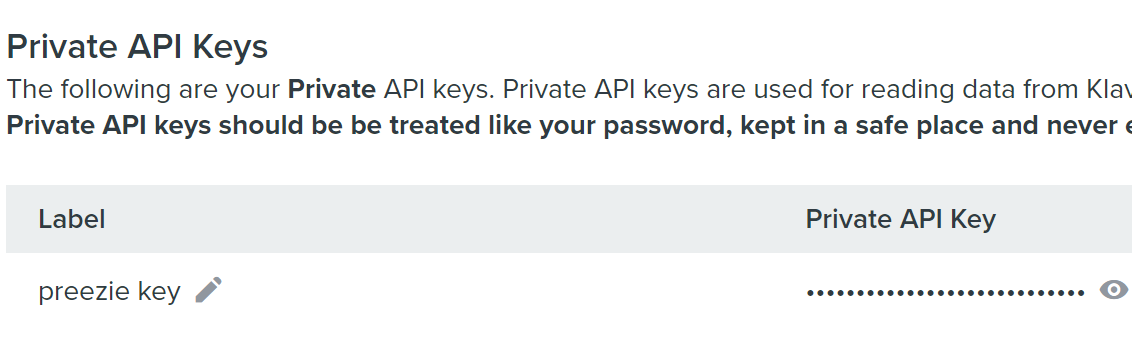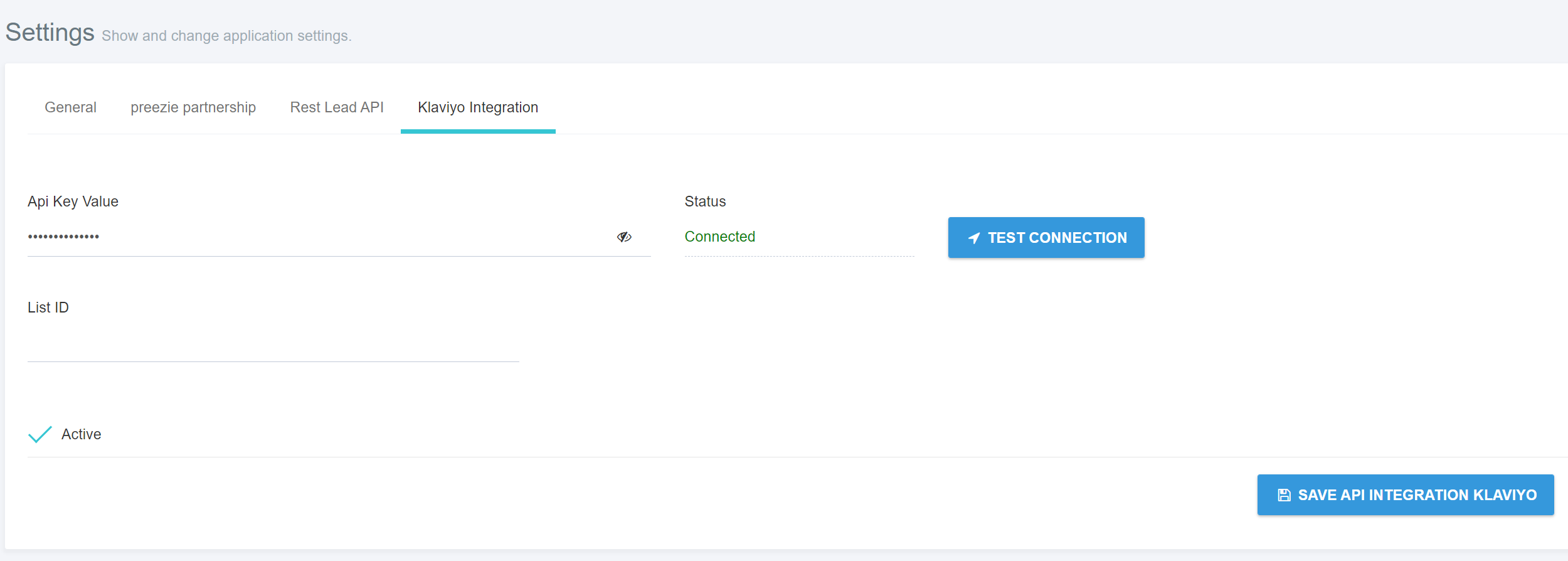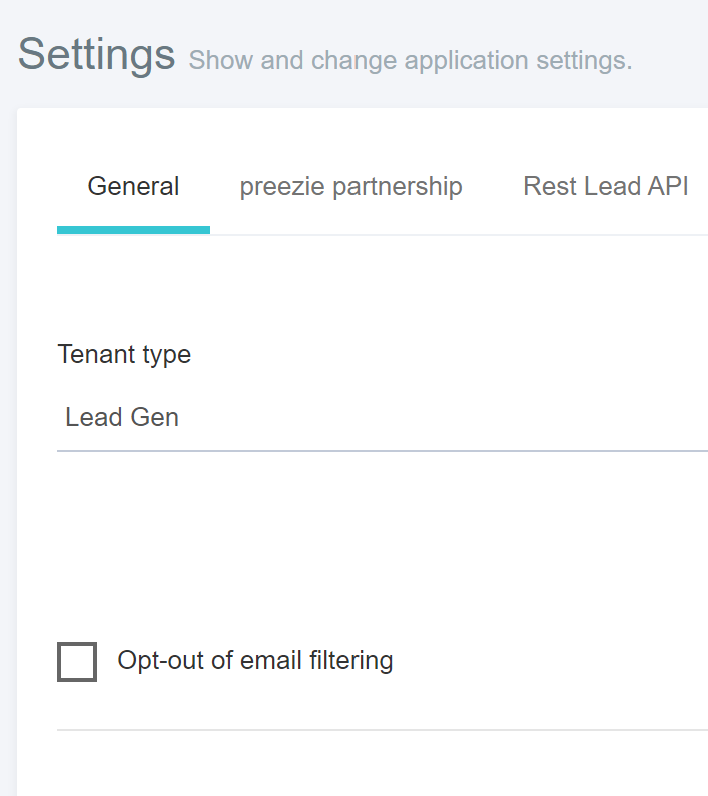...
First find you API key in your Klaviyo account
go to Account > Settings > API Keys > Private API Keys
Click Create new Private API Key if there isn’t one already there:
View the Private API Key and copy and paste it into your preezie Admin > Settings > Tenant settings > Klaviyo Integration
Click Test Connection to validate your key, check Active then Save
From now on, all journey data being captured by preezie (e.g. viewed in Reports > Leads) will also appear under Klaviyo > Profiles (https://www.klaviyo.com/people)
...
Each time the user submits a lead form (either before or after seeing their results) all of this data is sent as a metric event in Klaviyo. It will only send the amount of products specified in the Result Size value within the workflow Edit > UI Results & Behaviours > Result Size:
...
The event name is preezie lead form submit the default fields populated are:
key | value | description |
|---|---|---|
question number - question shown | text | The question and answer(s) the user chose. Multiple answers are comma separated |
etc. | Repeats for all answered questions | |
preezie_lead_id | alphanumeric | Unique id given to each lead |
preezie_source | text | The workflow’s current name |
preezie_source_type | text | How the workflow was triggered, |
prod1_id | alphanumeric | Unique id from product feed |
prod1_img | image url | Image shown from product feed |
prod1_name | product name | Name from product feed |
prod1_price | numeric | Price from product feed |
prod1_score | numeric | 0-100 preezie match score |
prod1_url | product url | Product url from product feed |
etc. | Repeats for all products specified in Result Size | |
...
Sending additional product attributes to Klaviyo
If you have additional product attributes you’d like to send in addition to the above fields, you can select these via Product configuration > Product attributes.
...
Select your database and Edit the Field name you want to pass to Klaviyo. Choose Appears in Statistics, then OK then Save.
...
Now each time a lead form is submitted these additional attributes will also be sent, for example description:
...
This can be used to learn more about the product types that match your shopper’s needs as well as refine your email campaign targeting.
How to send directly to a Klaviyo list
You can send all of your leads directly to a list ID from preezie. First obtain your list ID from Klaviyo, this can be found in the List’s settings:
...
Copy that text and go back to the preezie admin Settings > Tenant settings > Klaviyo Integration > List ID
...
Once you save this all leads will go straight into your designated list. Note, this only works with Lists not Segments, segments are built dynamically using Klaviyo’s in-built behaviour.
Building a Results Email
...
Building a Results Email with preezie + Klaviyo - Watch Video
...
Partial information won’t be sent, only after the user has clicked Get Results! (or equivalent) and submitted the lead capture form at the end of their preezie journey
Emails We use an inbuilt filter so any emails and phone numbers that are invalid (e.g. spam, odd characters) will not be sent to any external feeds including Klaviyo, however you’ll still be able to see them in your preezie reports. You can turn off this filter in Settings > Tenant settings > Opt-out of email filtering
Identical emails or phone numbers will not be sent if they are within the timeout period set for the workflow, after this period they can submit again
...