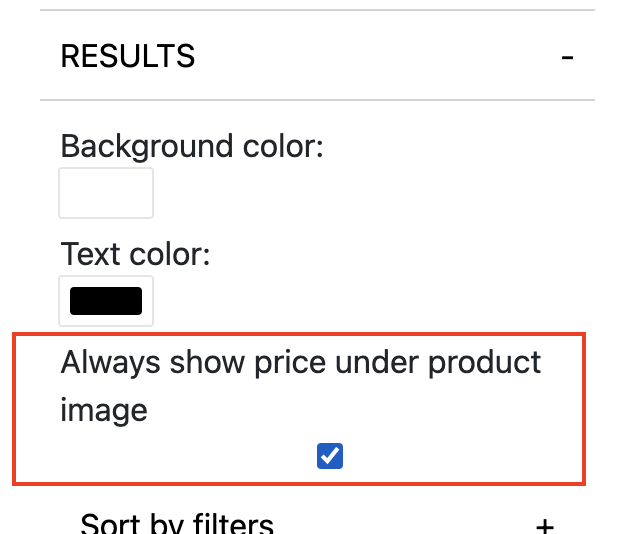| Table of Contents |
|---|
What it is
...
Widget options that allow more flexibility with price in your product results. This is done through the ability to
Position price underneath the product name in your results
Add and style text for 'was', 'now' and 'save' prices. Savings can either be a currency amount or a % (which is calculated automatically for you).
What it looks like
...
...
How to implement
...
Activate Pricing Controls
In high-level edit Workflow Settings > UI Result & Behaviours > Click use the checkboxes to select the pricing options you wish to display.:
Hit save and go into Save
Exit Workflow Settings
Launch Test Guide Widget
To move the price position
Expand Results > tick to complete the setup
Move Price display location
In Test Guide Widget expand the Results configurations and toggle Always show price under product image ON or OFF depending on your preferences.
...
Style 'was', 'now' and 'save' prices
Expand Results > In Test Guide Widget expand the Results configurations
Expand device type > to style for Mobile or Desktop
Expand Discounted price
Here you have complete control over text, size, colour etc for each price type