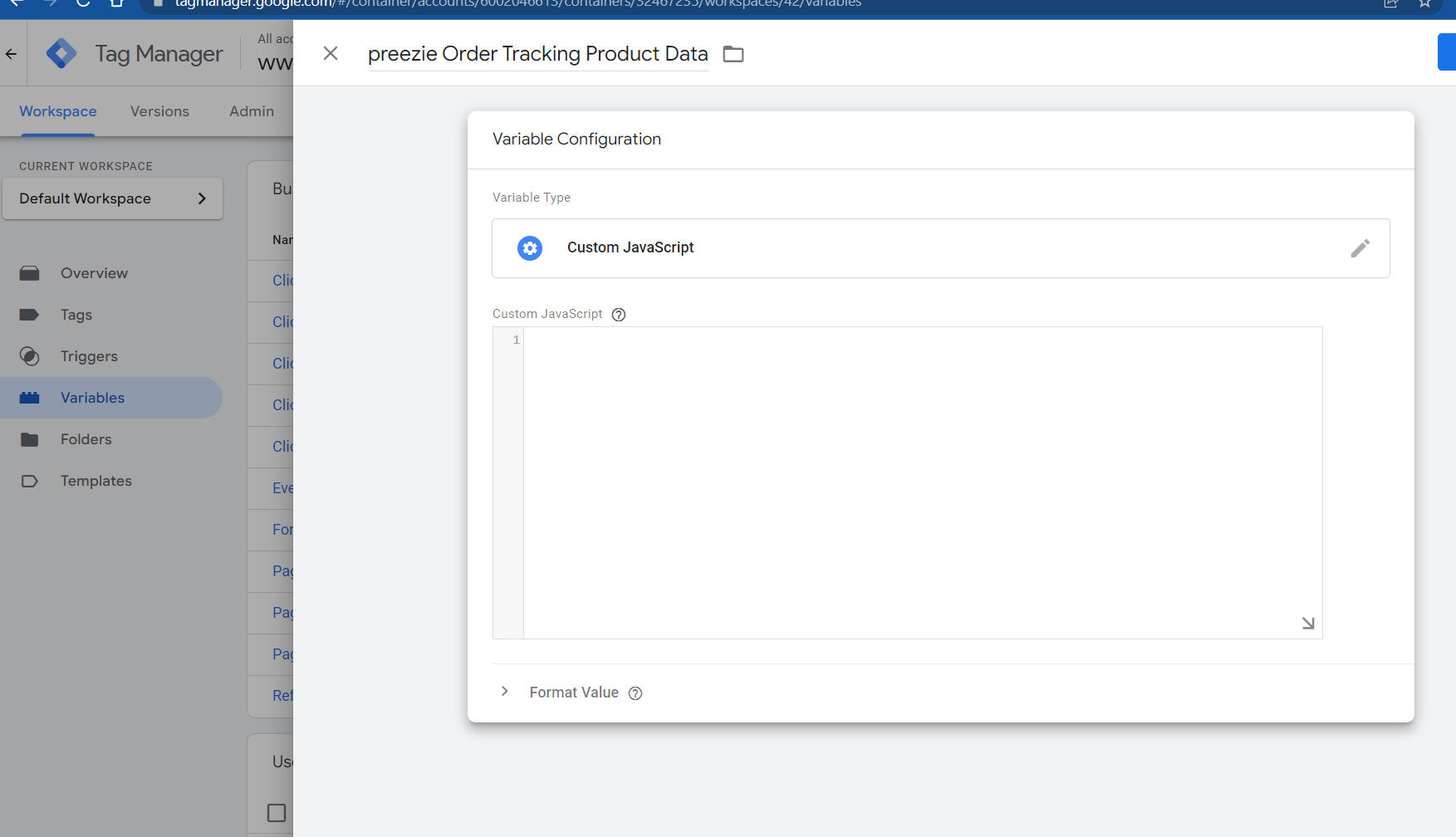You can now easily add the preezie pixel code snippet to your website using Google Tag Manager (GTM). The same principle will work with other similar tag managers such as Tealium.
The pixel tracking code snippet tracks purchases made on your site to previous user behaviour.
There are two necessary steps to take:
preezie field definitions
All of these are required for every product in the cart at the time of purchase.
Property | Type | Description |
productId | String | The unique identifier of the product. If you’re using preezie Journeys this id must be equal to the id sent to preezie from your integrated product feed |
productName | String | Name of the purchased product |
quantity | Integer | Quantity of the purchased product |
price | Decimal | Single item price. This will be a number to 2 decimal places |
Steps for Google Tag Manager (GTM)
Here are the steps to add the code via GTM.
Step 1
function() {
var products = [];
var productList = {{Order Products}};
if (!productList) {
return products;
}
for (var i in productList) {
if (productList.hasOwnProperty(i) && productList[i] && productList[i].id != null) {
var items = {};
items.productId = productList[i].id;
items.productName = productList[i].name;
items.price = parseFloat(productList[i].price).toFixed(2);
items.quantity = parseInt(productList[i].quantity);
products.push(items);
}
}
return products;
} |
For example, productList[i].id; is used because your Data Layer variable being populated uses ‘id’ as the variable name for a sku/unique product id.
Therefore if you need to, update the variable names for the right hand side of the code to match how they appear in your equivalent {{Order Products}} variable.
For example, here we’ve replaced productList[i].id; with productList[i].sku; etc.
var items = {};
items.productId = productList[i].sku;
items.productName= productList[i].ProductName;
items.price = parseFloat(productList[i].PriceInclTax).toFixed(2);
items.quantity = parseInt(productList[i].qty);
products.push(items); |
If you don’t have a Data Layer variable for a purchase in GTM, you need to create one and call it Order Products. To do this first make a test transaction in preview mode, then click on the purchase event and viewing the Data Layer tab.
In this example, the array is called purchase.items. This is the Data Layer Variable Name value:


Create the Data Layer Variable using that variable name and call it Order Products i.e. this is the {{Order Products}} referenced in your first code snippet.
Step 2
<script type = "text/javascript" >
(function () {
!function (e, t, n, p, r, s) { e.prz || ((p = e.prz = function () { p.process ? p.process.apply(p, arguments) : p.queue.push(arguments) }).queue = [], p.t = +new Date, (r = t.createElement(n)).async = 1, r.src = "https://preeziecdn.azureedge.net/production/prz_pixel.min.js?t=" + 864e5 * Math.ceil(new Date / 864e5), (s = t.getElementsByTagName(n)[0]).parentNode.insertBefore(r, s)) }(window, document, "script"), prz("init", "YOUR_PREEZIE_ID");
})();
</script> |
Now update "YOUR_PREEZIE_ID" with your PRE tenant ID, for example, "PRE-412345"
This can be found in your preezie Admin:
https://admin.preezie.com/app/main/code-snippets > Your preezie id

Remember to replace YOUR_PREEZIE_ID placeholder in the below script with your exact preezie ID including quotes in the example below |

Now add a Trigger of your Order Success/Thank You page, create one if you don’t already have one:

Step 3
<script type = "text/javascript" >
(function () {
var dataJson = {};
dataJson.products = {{preezie Order Tracking Product Data}};
prz("event", "transaction", dataJson);
})();
</script> |
Remember the preezie Order Tracking Product Data variable name in this code needs to match the name of your Custom JavaScript variable you created in the first step. |
Step 4
Now you can use GTM’s Preview mode to test it!
You can now publish your changes in GTM to start tracking transactions through preezie.